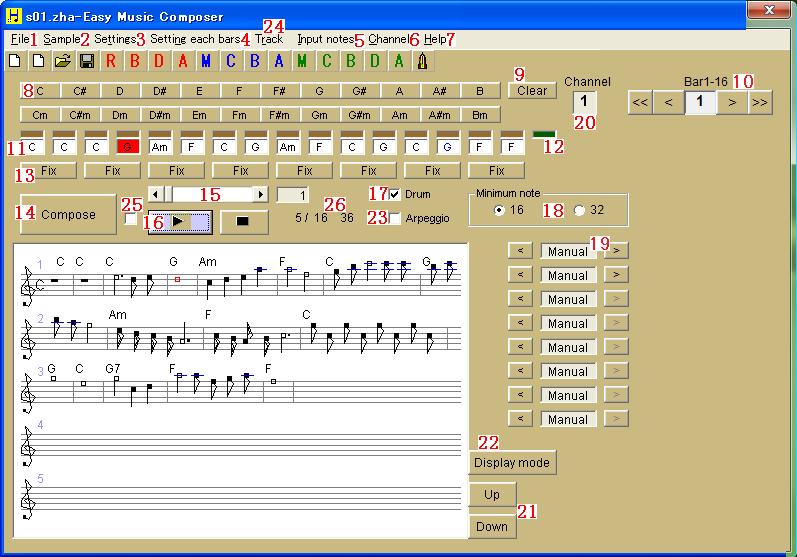Overview of function
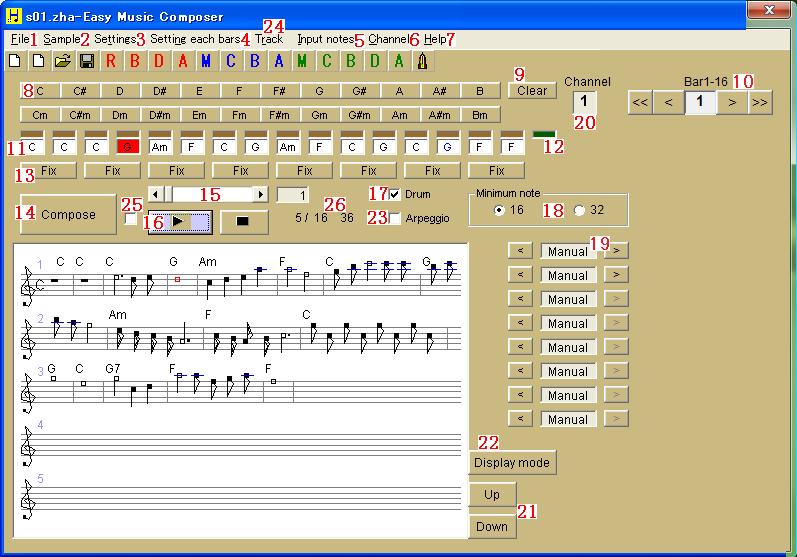
(1) File
New
Creates a new music file(Easy Music Composer's format file).
Open an Old File
Open an old file [version 9.90 or earlier](Easy Music Composer's format file).
Open
Open a music file(Easy Music Composer's format file).
Save
Saves changes to the current file.
Save As
Saves changes to the current file, and allows you to pick a new or different file name for the file.
Save As MIDI
You can save As the MIDI file.
Save As Sheet Music
You can save As the sheet music.
Exit
Shuts down Easy Music Composer.
(2)Sample
You can open sample song or sample chord progression.
(3)Settings
Rhythm
You can select a rhythm pattern.
Bass
You can select a bass pattern.
Drum
You can select a drum pattern.
Arpeggio
You can select a arpeggio pattern.
Tempo
You can select a tempo of a song.
Tone
You can select a tone(Melody, Chord, Bassa, Arpeggio).
Volume
You can select a volume(Melody, Chord, Bass, Drum, Arpeggio).
Stereo
You can select a stereo(Melody, Chord, Bass, Drum, Arpeggio).
Voice
Sing a melody by humans voice.
Step Up(Down)
You can change key of the tune.
Automatic Chord
You can attach a chord to your song automatically.
Cut and paste of bars
You can cut and paste the tune.
Make a chord
You can make a chord which is not equipped from the beginning.
Skip a bar
You can skip the second bar of the two bars.
Microphone
You can compose a tune by using your voice.
(4)Setting each bars
You can do delicate setting for every bar and every part.
(5)Input notes
You can input notes in order to compose a tune.
(6)Channel
You can change channel of melody to edit.
(7)Help
Look at the Help if operation does not understand.
(8)Chord button
You can set chords for bars.
(9)Clear button
You can clear a end's bar.
(10)Page change button
You can change pages.
(11)Chord display box
You can see a chord of bars.
You can click the box to change chord.
You can right click the box to display "input notes screen".
(12)Input position of chord
These boxes show current position of chord.
To change color of a box click a box.
(13)Fix button
Melody of this bar is not changed if this button shows 'Fix'.
(14)Compose button
Click this button when you changed something in order to compose a tune.
(15)Playback position bar
You can set start position of playback.
A number expresses a bar.
(16)Playback button
You can listen to a tune using this button.
(17)Drum check
Check this box when using drum.
(18)Minimum note
(Check 16) You can set one chord for each bars.
(Check 32) You can set two chords for each bars.
(19)Melody name
You can select a melody in bars.
(20)Chennel window
This number shows edit channel.
(21)Up and Down sheet music
This button is useful when you can't see a sheet music because of too long.
(22)Display mode
You can change display method of sheet music.
(23)Arpeggio check
Check this box when using arpeggio.
(24)Track
You can see a whole music roughly from track screen.
(25)Loop playback check
You can check the box to loop playback.
(26a)The bar currently playing
(26b)The length of music (second)