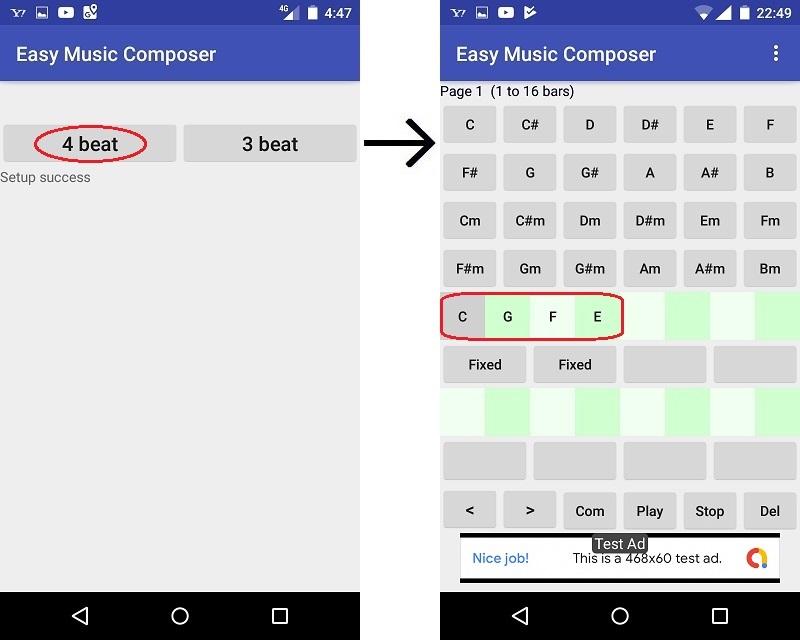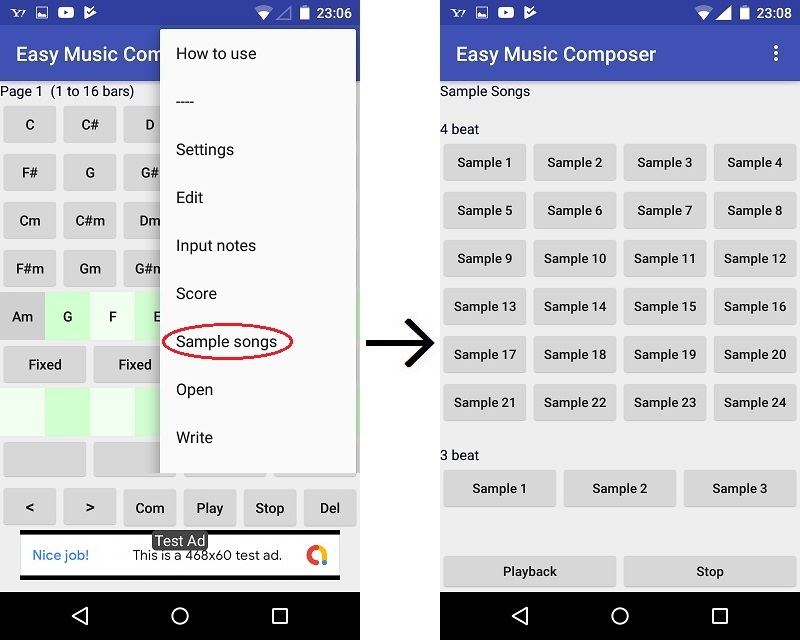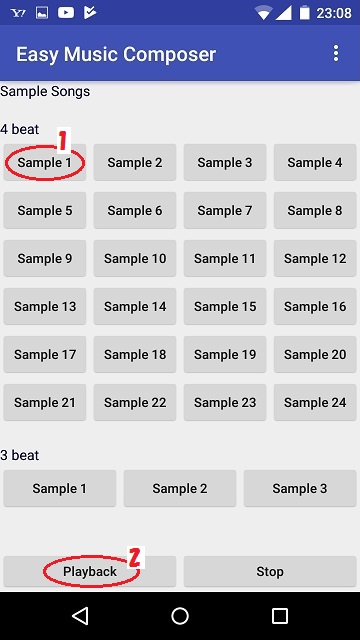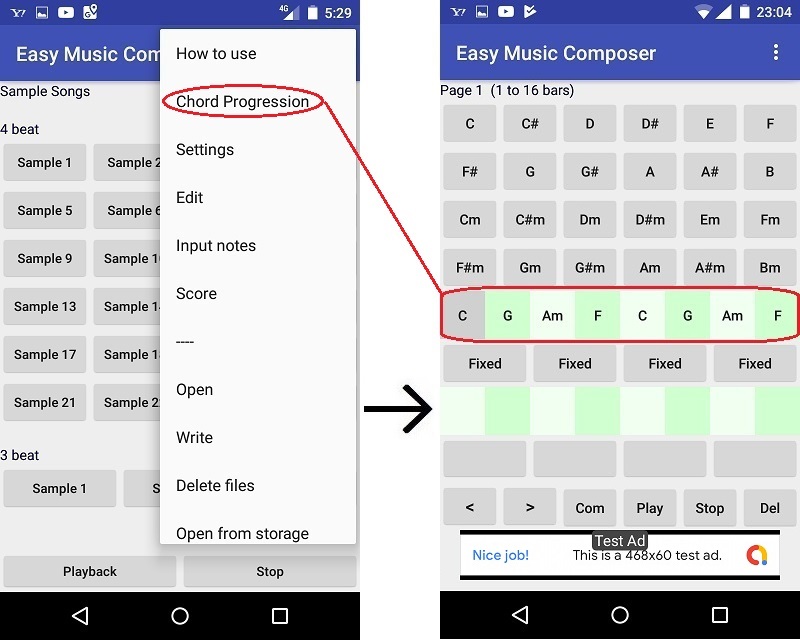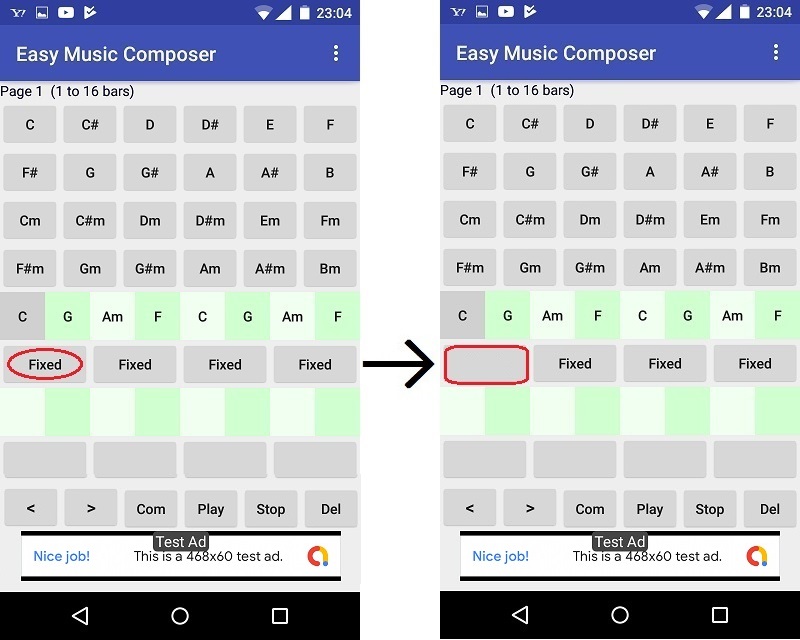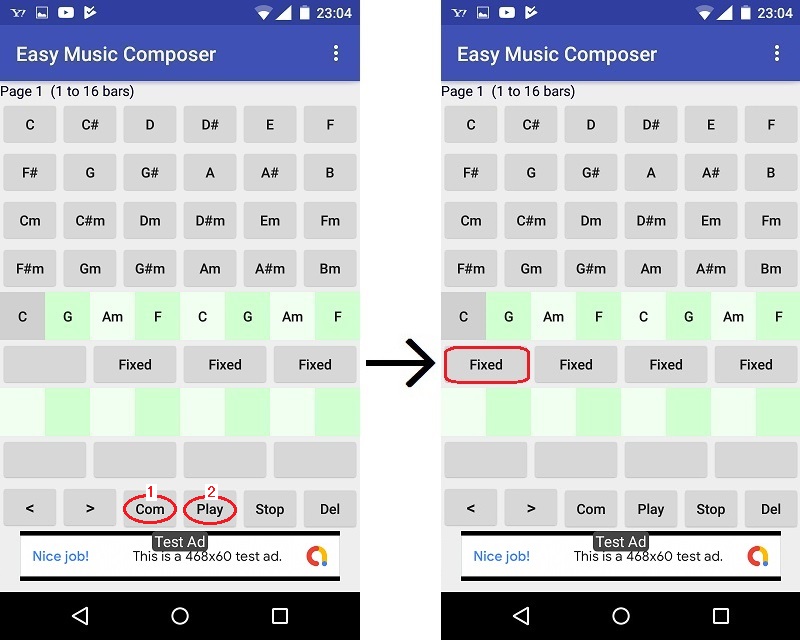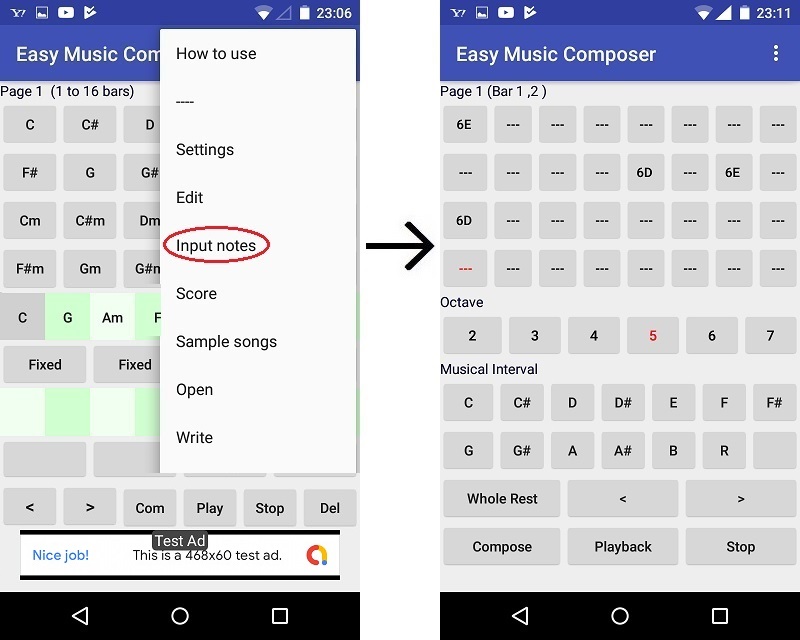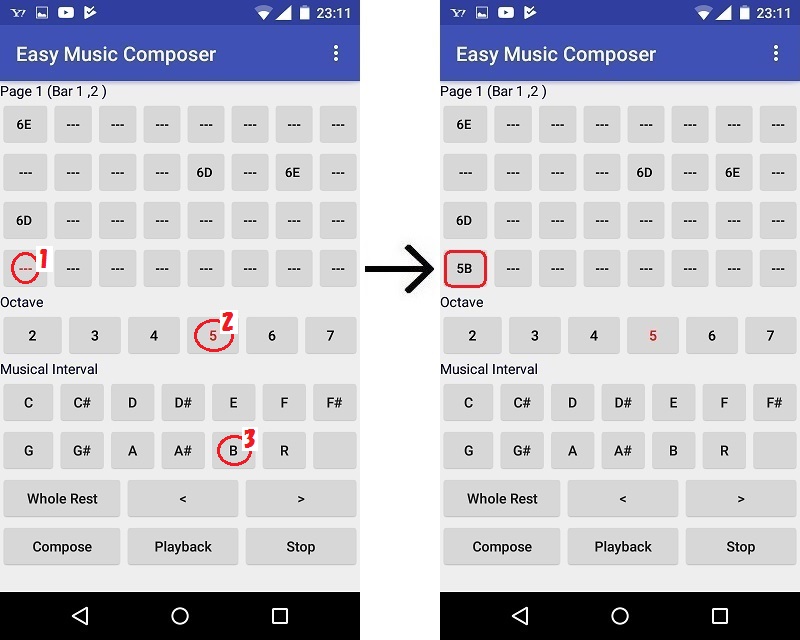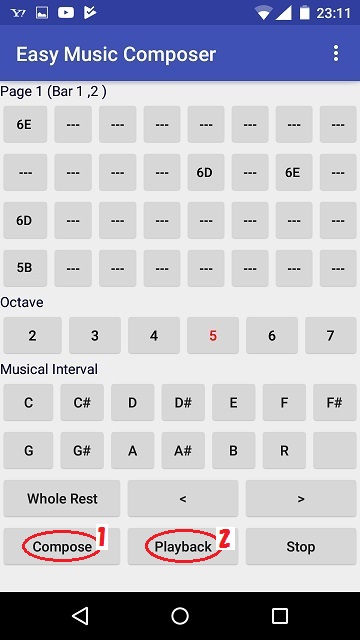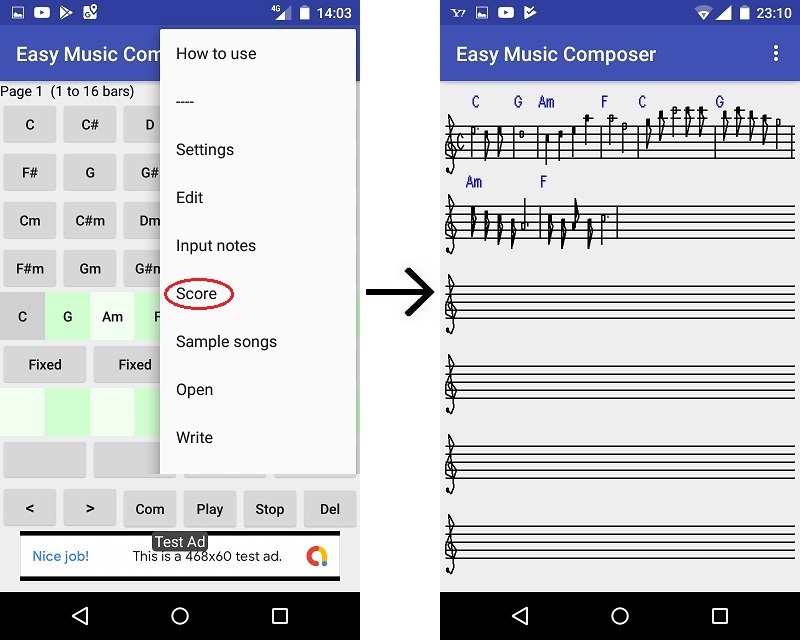Make a new song based on a sample song
-------------------------------------------------------------
Example of automatically composing melody based on sample song
Select "4 beats" on the Easy Music Composer start screen to display the "Chord Progress" screen.
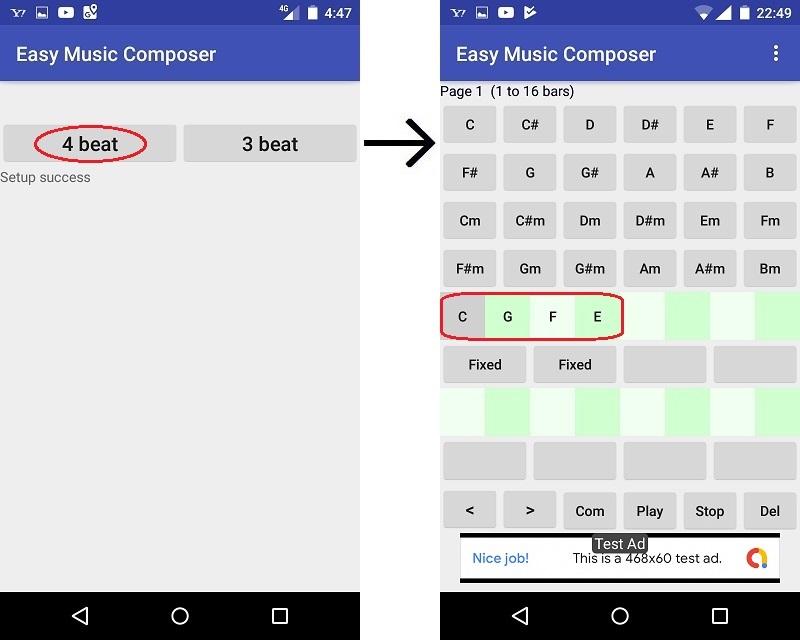
Select "Sample Songs" from the upper right menu.
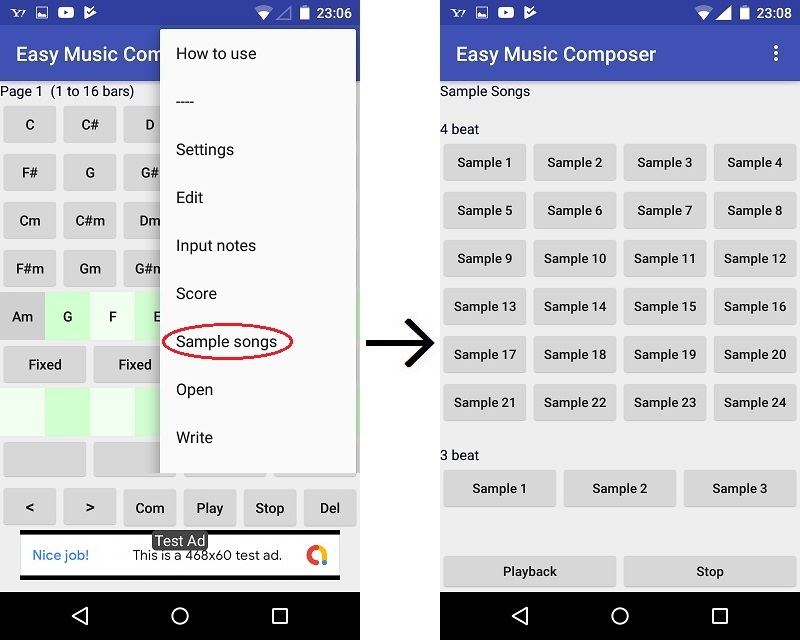
Since the sample song selection screen is displayed, select "Sample 1" at the top left of the screen from among the 4 beats.
Listen to the song with the "Playback" button at the bottom of the screen.
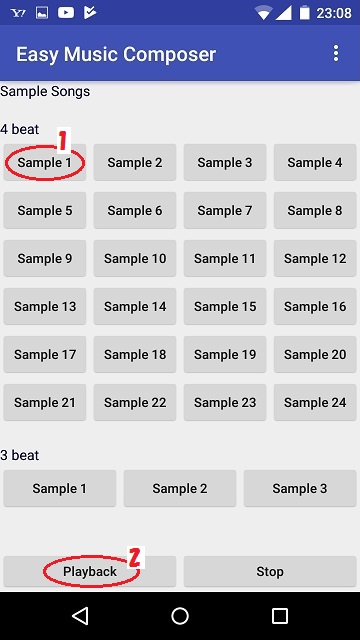
You make an original song by automatic composition based on this song.
Select "Chord Progression" from the menu at the top right of the screen to open the "Chord Progression" screen.
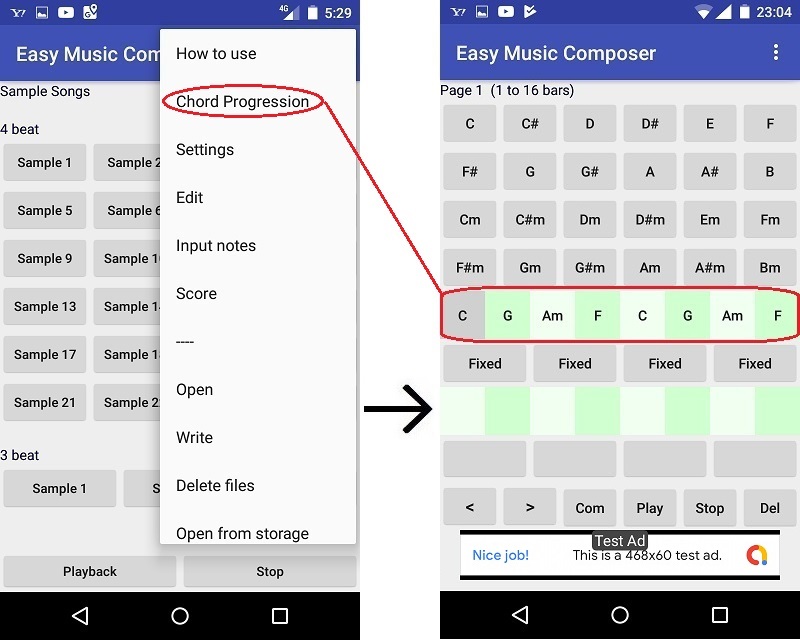
Tap the leftmost "Fixed" button to release the lock.
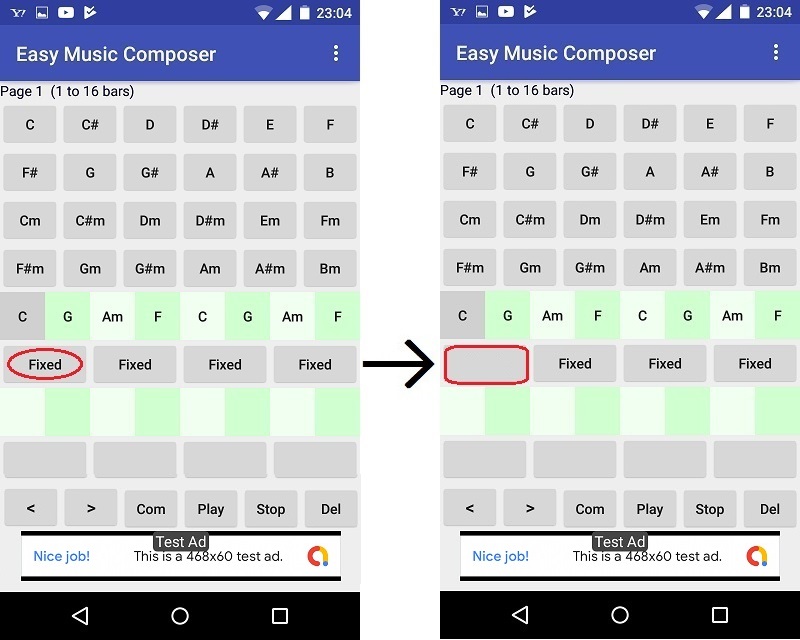
Tap the "Com" button to automatically make a new melody.
Tap the "Play" button to listen to the melody.
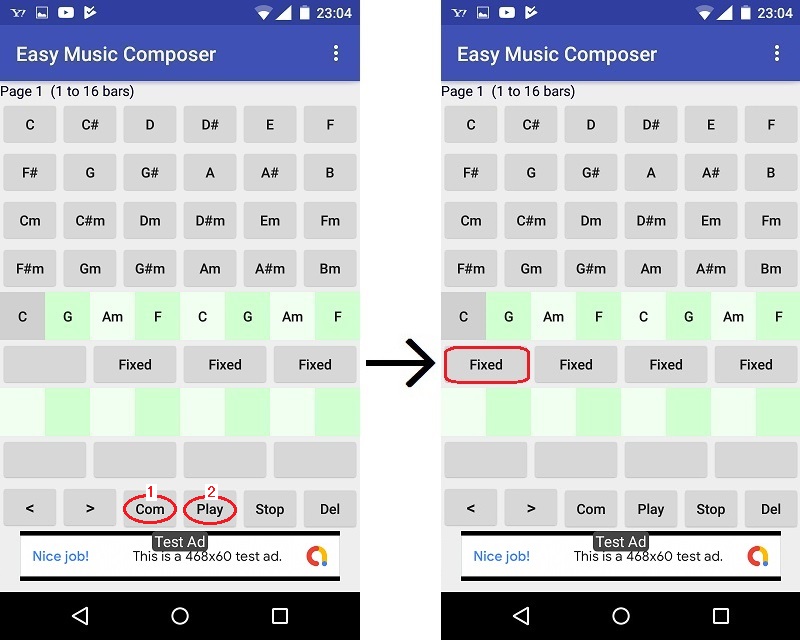
The released "Fixed" button corresponds to one and two bars, so only the melody for one and two bars changes.
If you release "Fixed" again and tap the "Com" and "Play" button, you can listen to another melody.
You can repeat this process until you have a melody you like.
-------------------------------------------------------------
Change the melody of a sample song by entering a note
Select "Input note" from the menu.
The "Input note" screen displays the melody of the first and second bars of the song.
* One cell corresponds to the 16th note. (The minimum note that can be input is 16th notes)
* The note "6E" represents the note of the 6 octave "E".
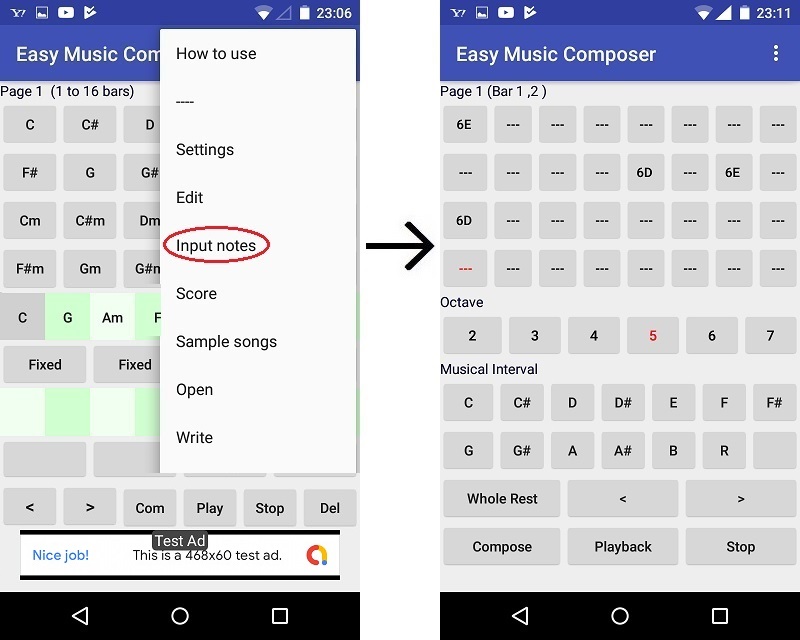
In the 9th cell of bar 2, write "B" of the half note.
Tap the position, the octave and the note in order.
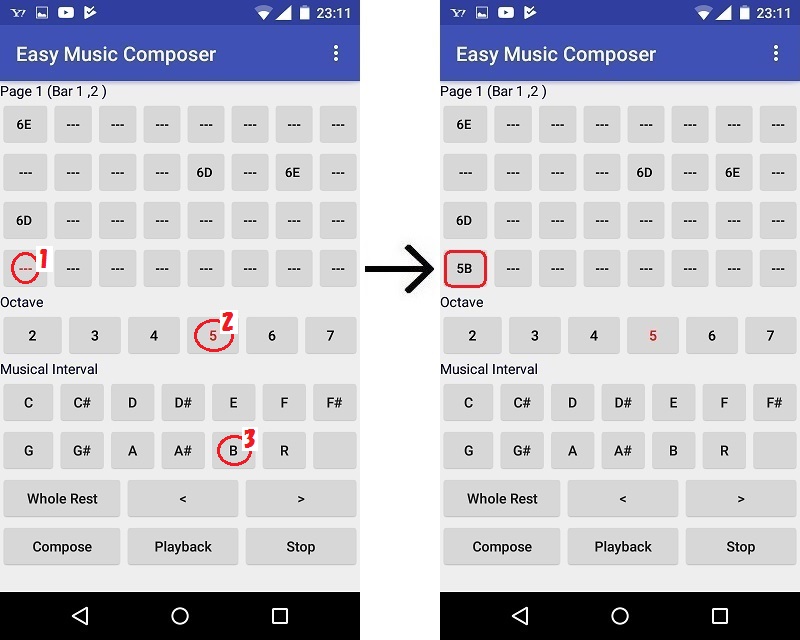
Once the notes have been written, tap the Compose and Playback buttons to listen to the song.
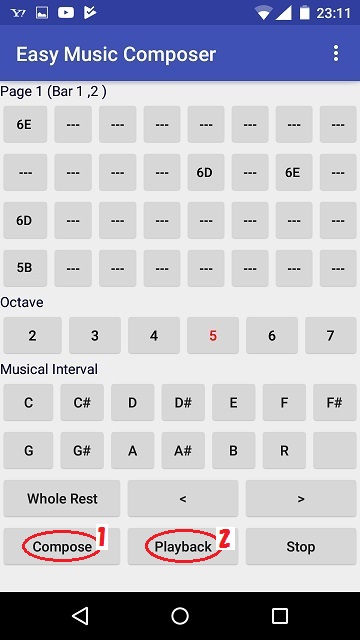
Tap "Score" from the menu to display the score of the melody.
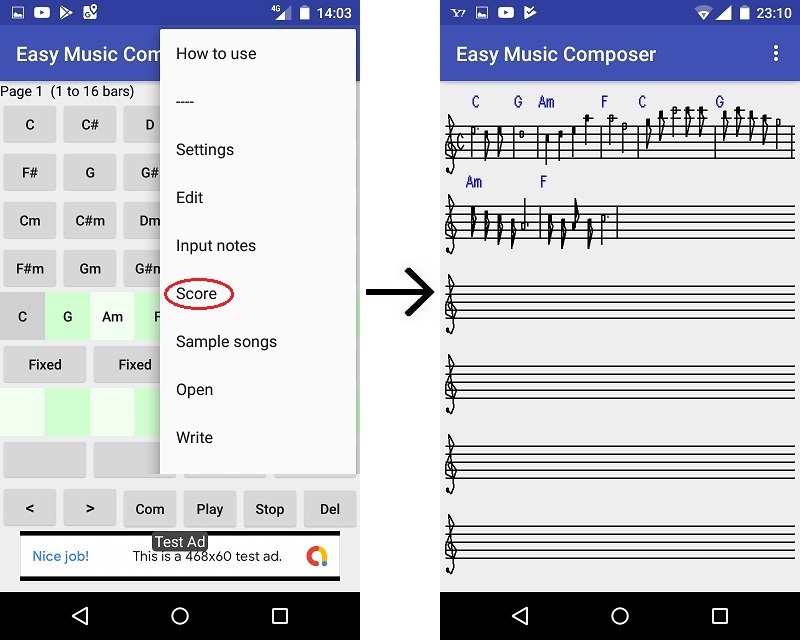
Top