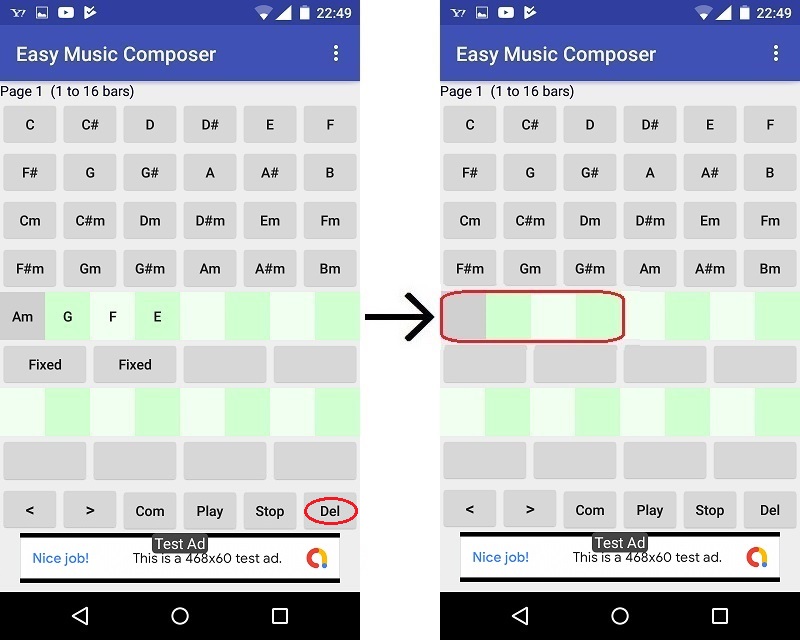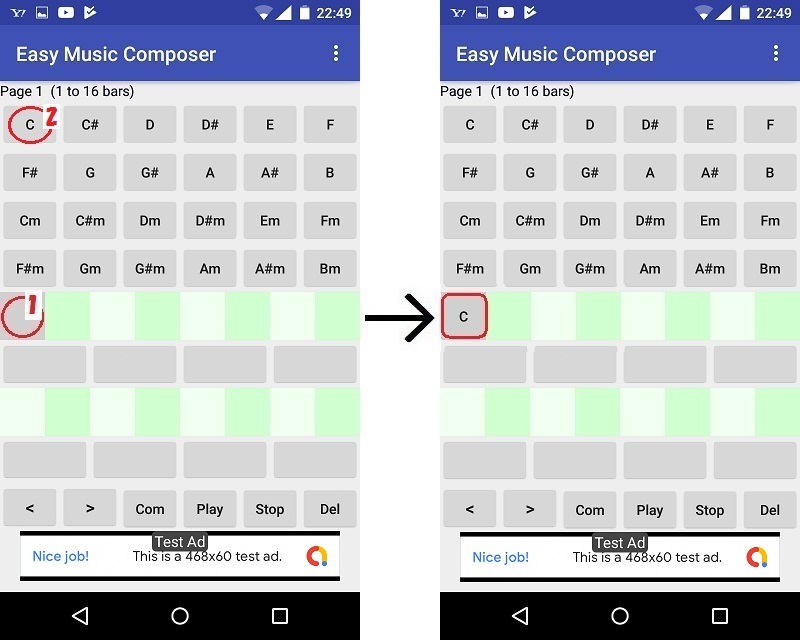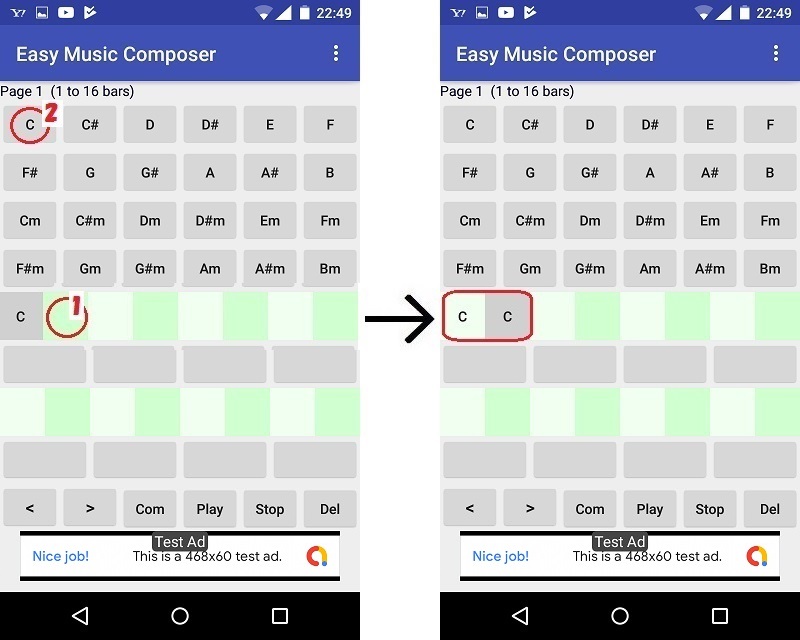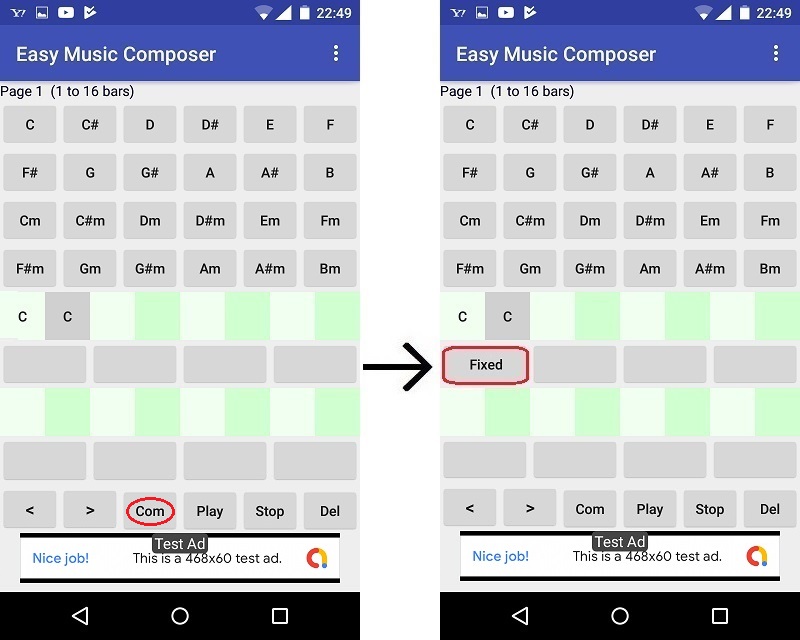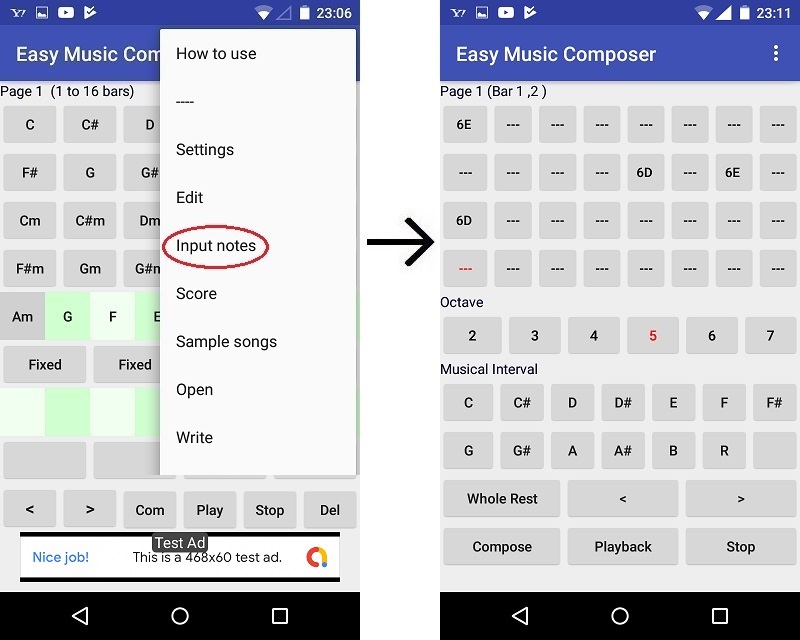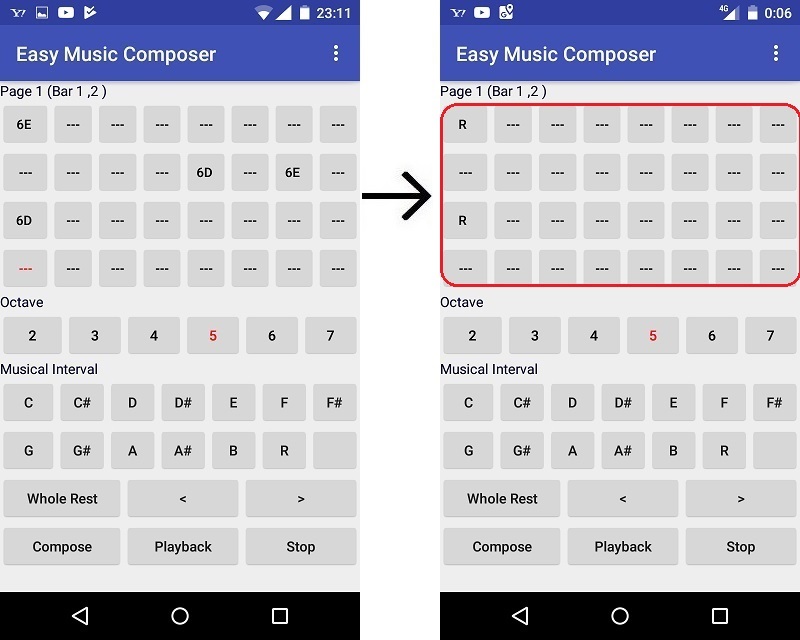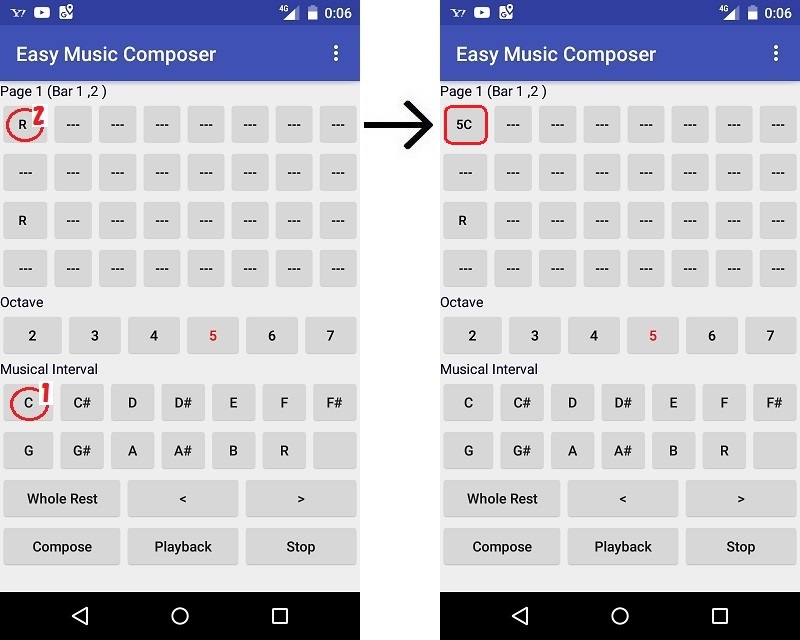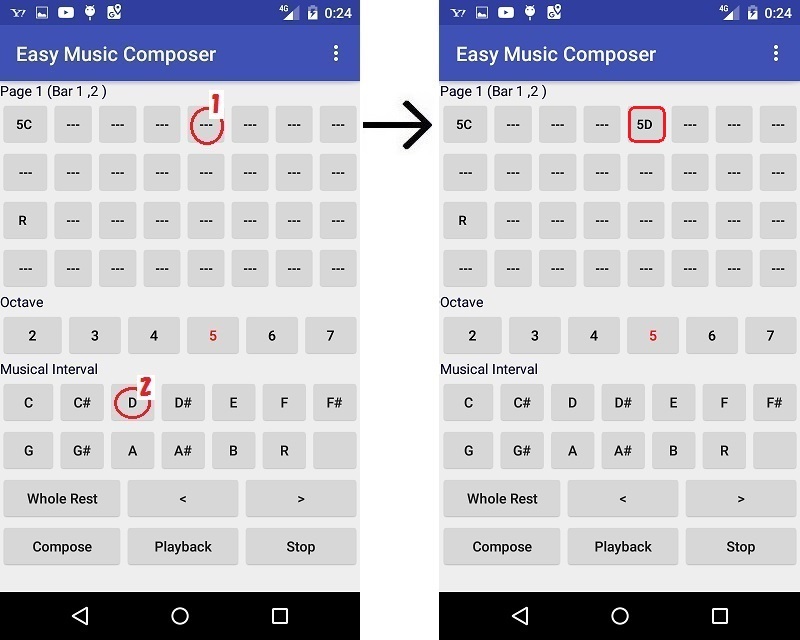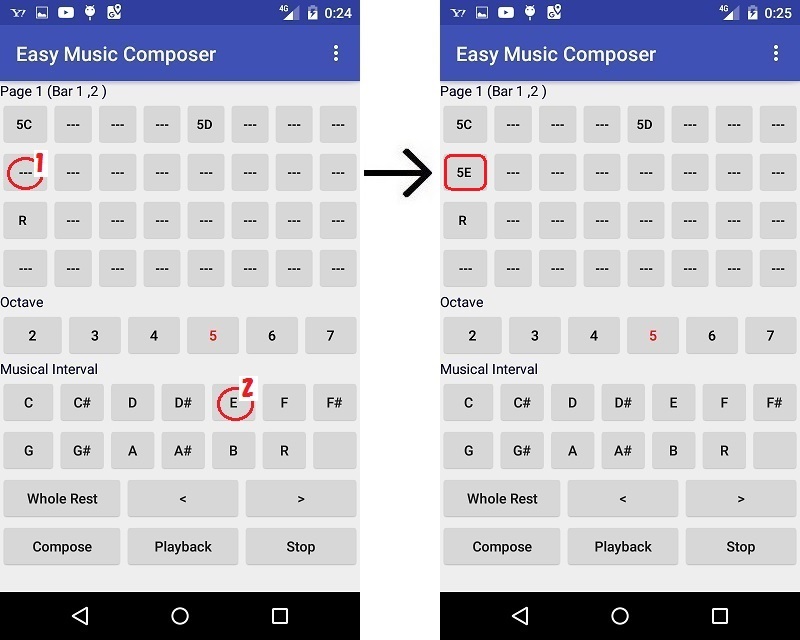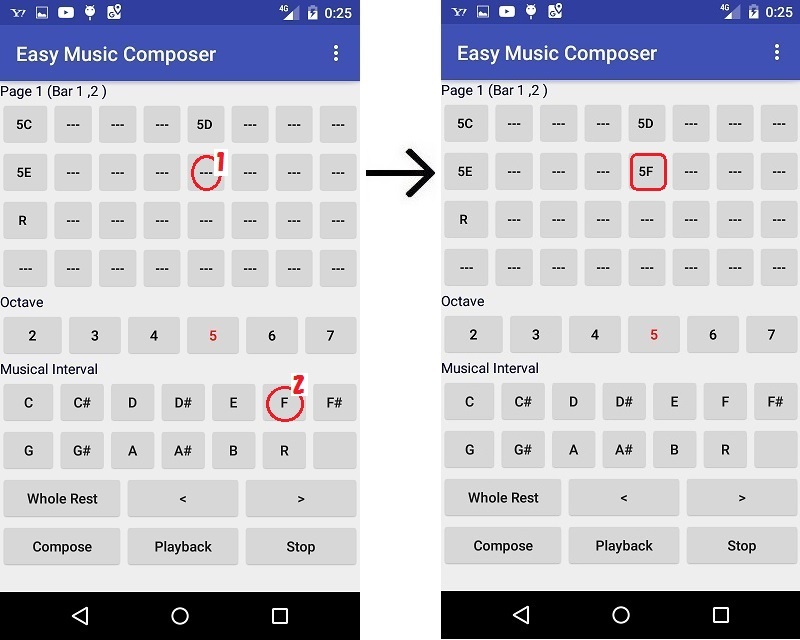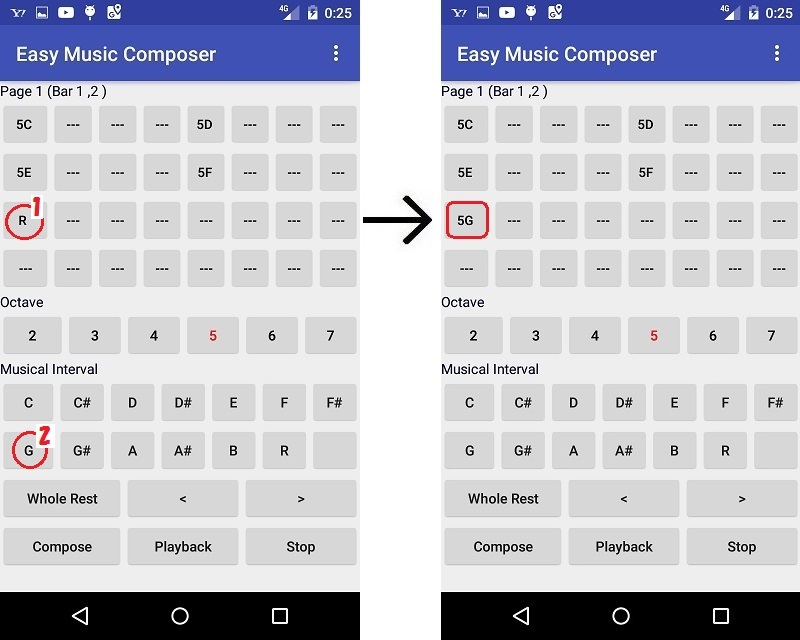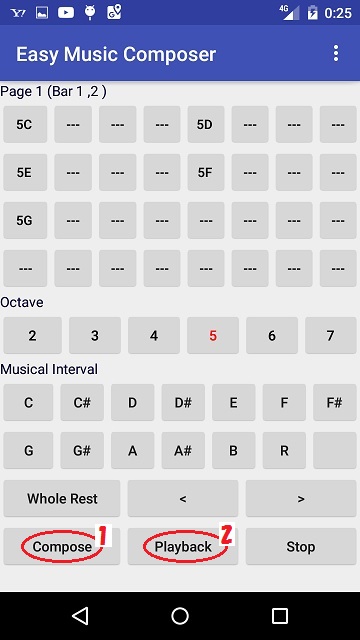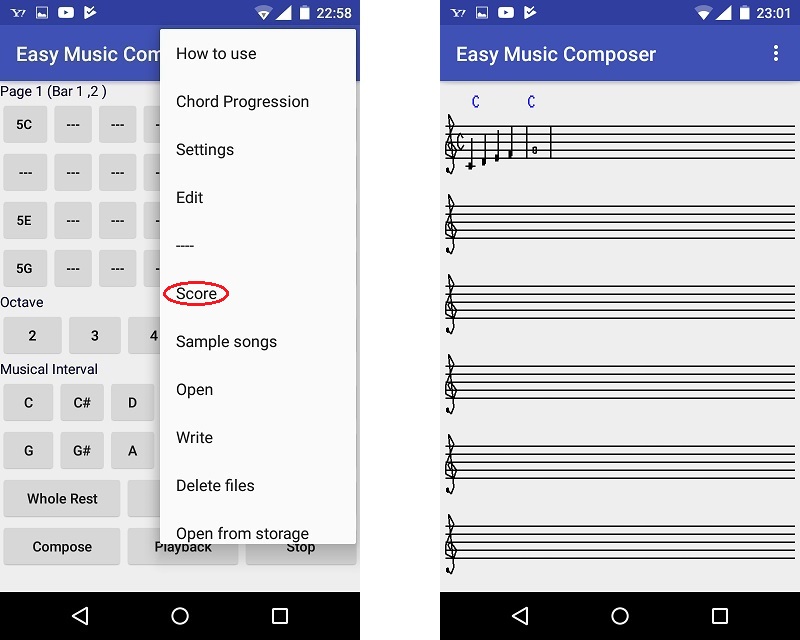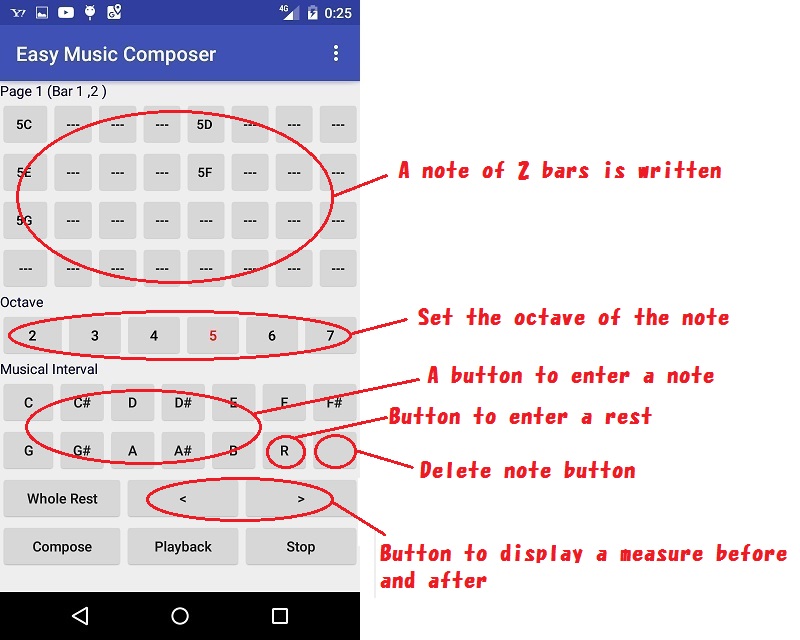Input note
Concretely explained using short songs as an example
Here we will make a two-measure song.
(All bars are C chord and type in "C,D,E,F,G")
Tap the "Del" button to delete entered chords.
(If the song is 4 bars, tap 4 times)
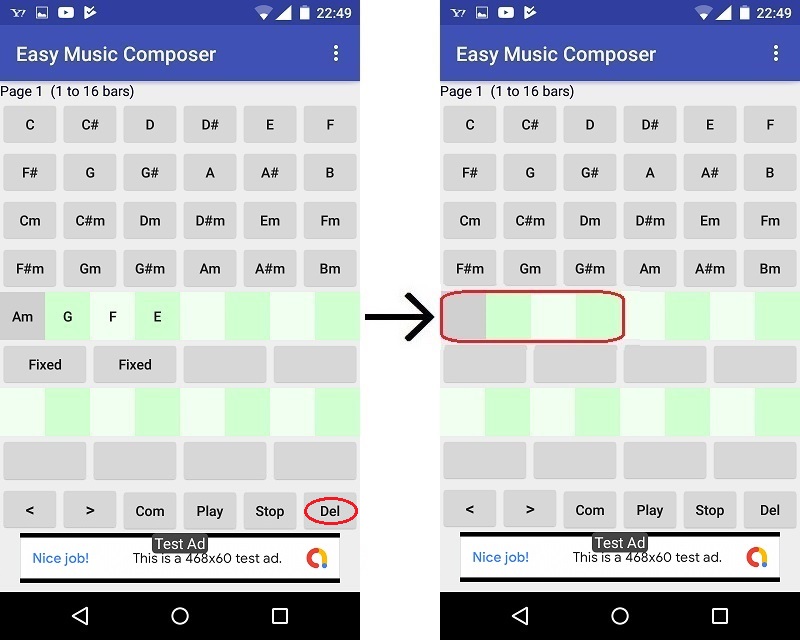
To enter the "C" chord, tap the cell corresponding to one bar and the "C" button in order.
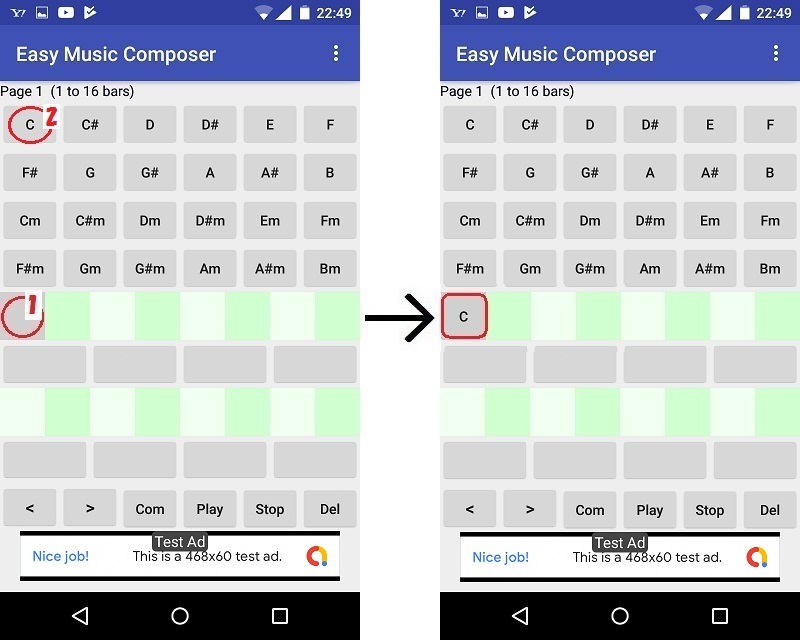
Then, tap the cell corresponding to 2 bars and the "C" button.
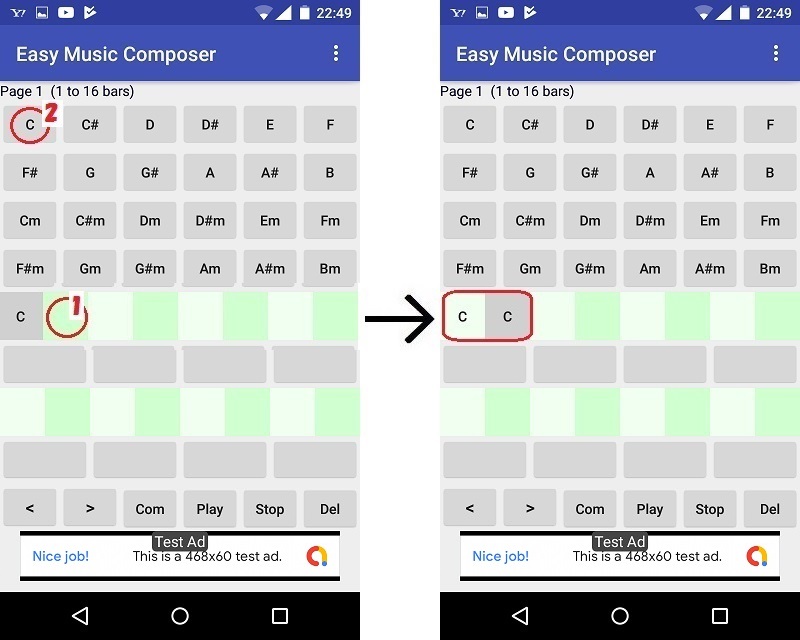
Tap the "Com" button.
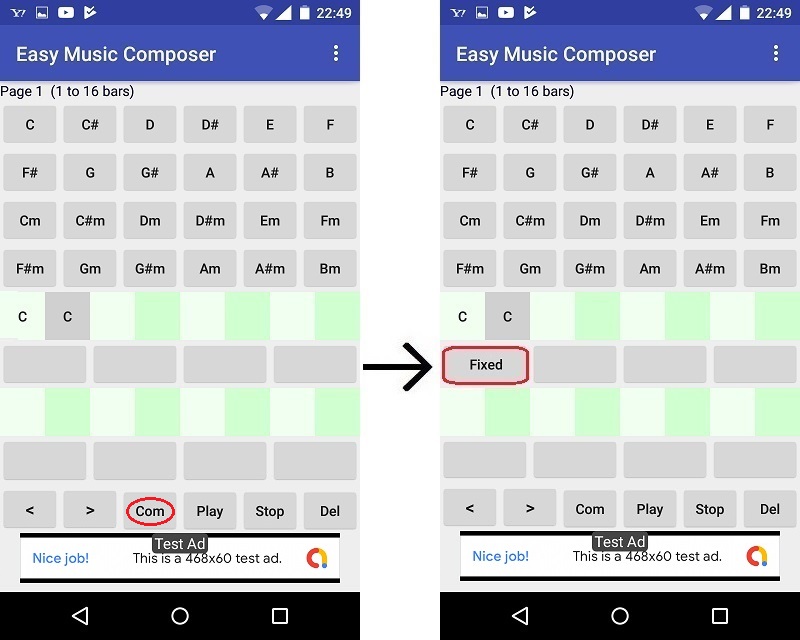
Tap "Input Note" from the menu to display the input note screen.
(The melody created automatically is displayed)
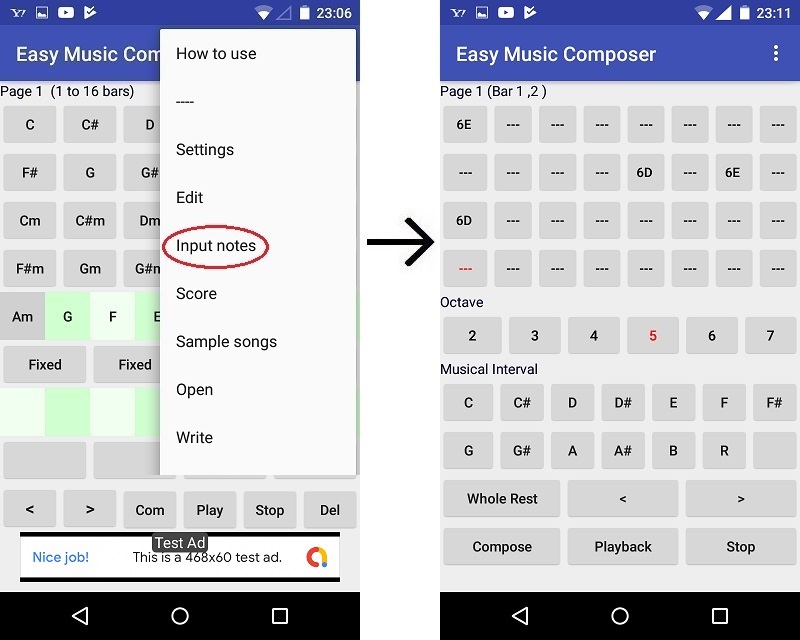
Tap the "Whole Rest" button to delete notes created by automatic composition.
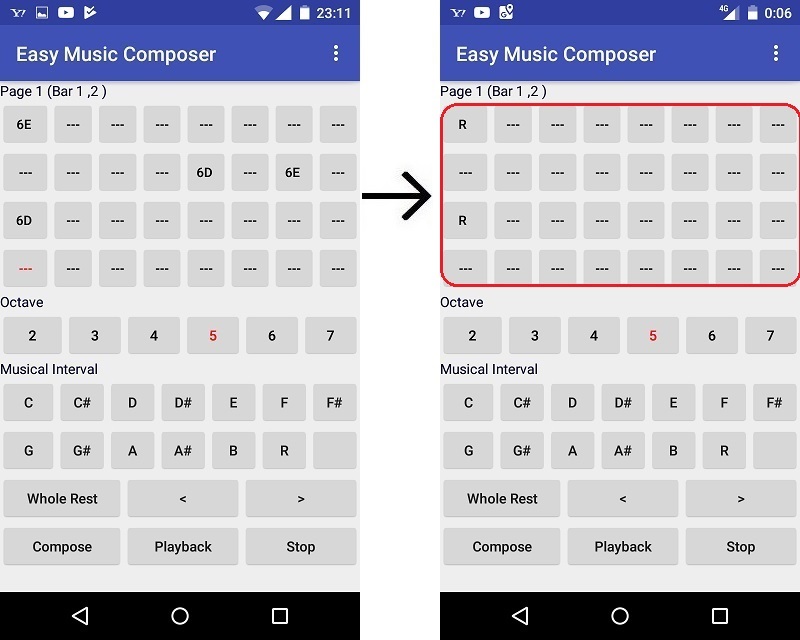
To enter "C" at the beginning of one bar, tap the first cell of one bar and the pitch of "C" in order.
(The octave is set to 5, so leave it as it is.)
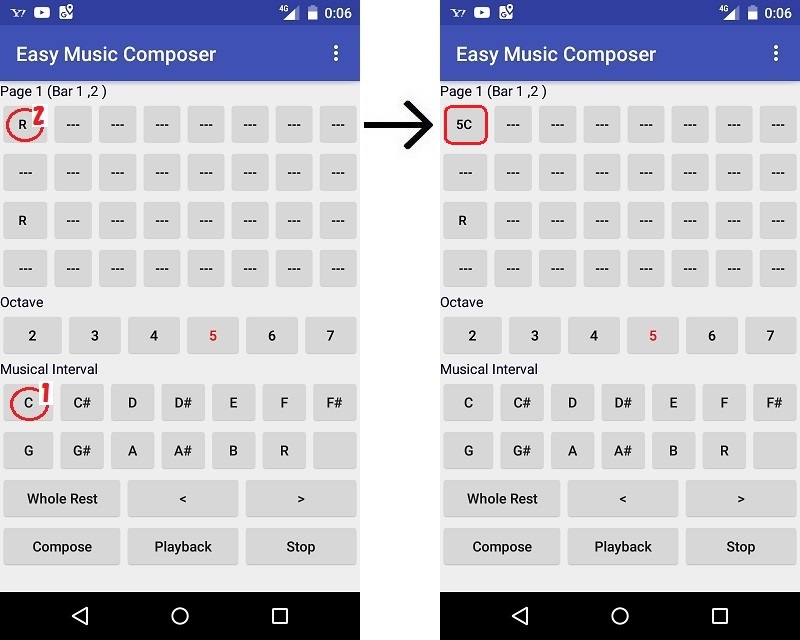
Continue to tap the 5th cell of bar 1 and the pitch of "D" to enter "D".
(The octave is set to 5, so leave it as it is.)
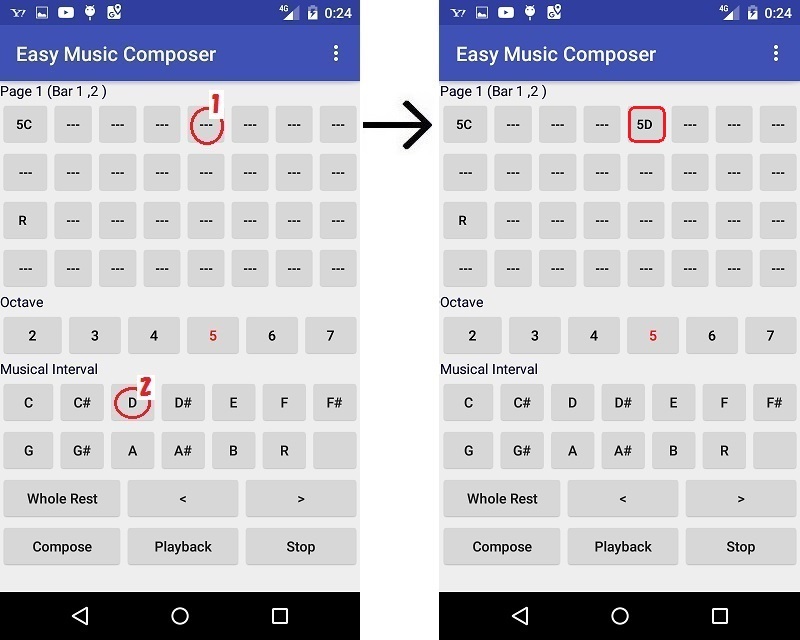
Continue to tap the 9th cell of bar 1 and the pitch of "E" to enter "E".
(The octave is set to 5, so leave it as it is.)
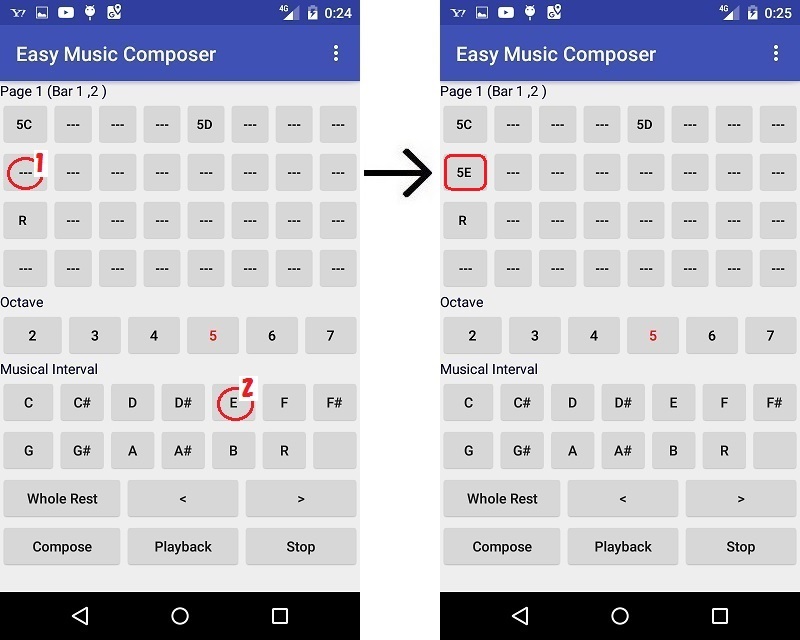
Continue to tap the 13th cell of bar 1 and the pitch of "F" to enter "F".
(The octave is set to 5, so leave it as it is.)
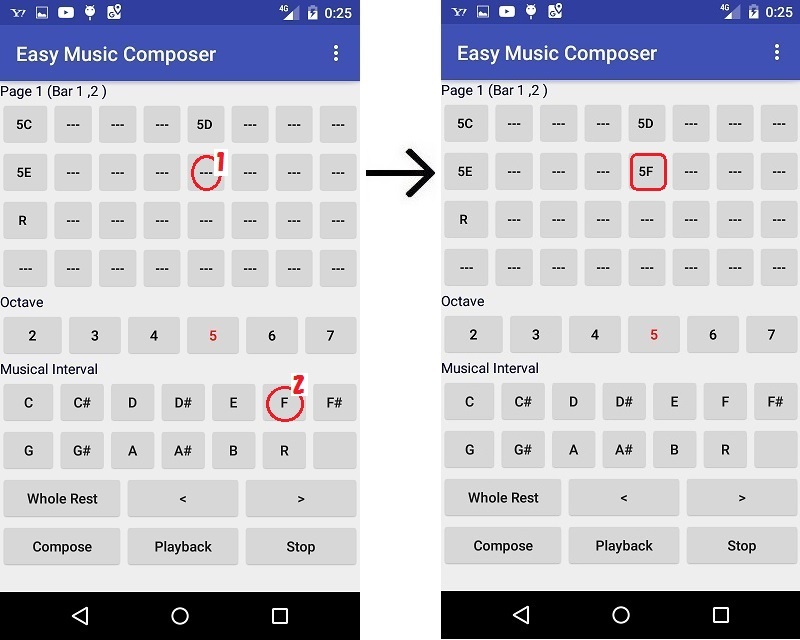
Continue to tap the cell of 1 from bar 2 and the pitch of "G" to enter "G".
(The octave is set to 5, so leave it as it is.)
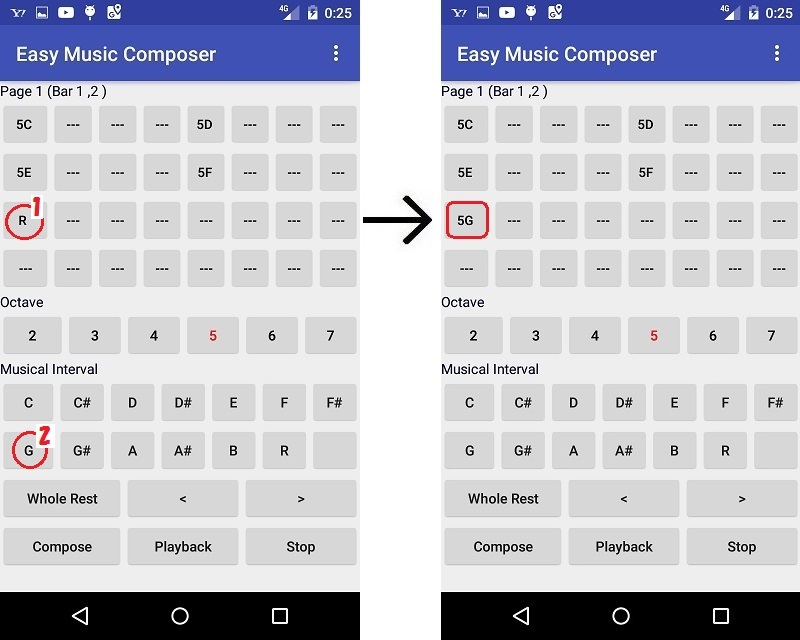
Tap Compose and Playback to listen to the song.
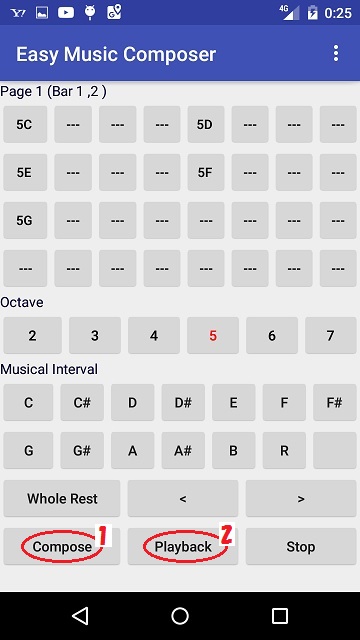
Tap "Score" from the menu to check the notes.
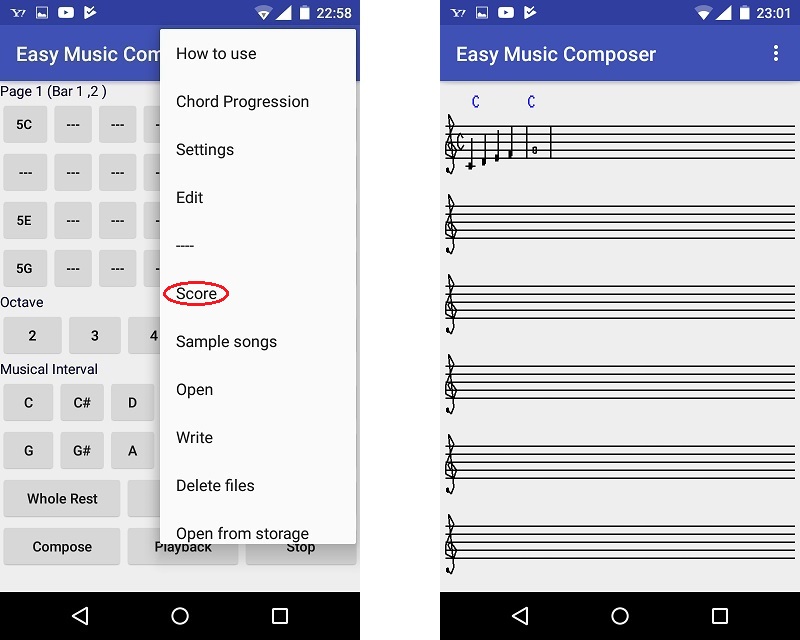
Explanation of each part
The top 4 cells correspond to the notes.
One bar consists of 16 cells, and one cell corresponds to the sixteenth note.
Before tapping the Pitch button, decide where to enter the note.
The "Octave" button have to set before tapping the pitch button to determine the octave of the note.
“R” is a rest button, “ ” is a button to delete notes and rests.
"Whole rest" is a button to delete all melody of 2 bars.
">" button is to display the next page.
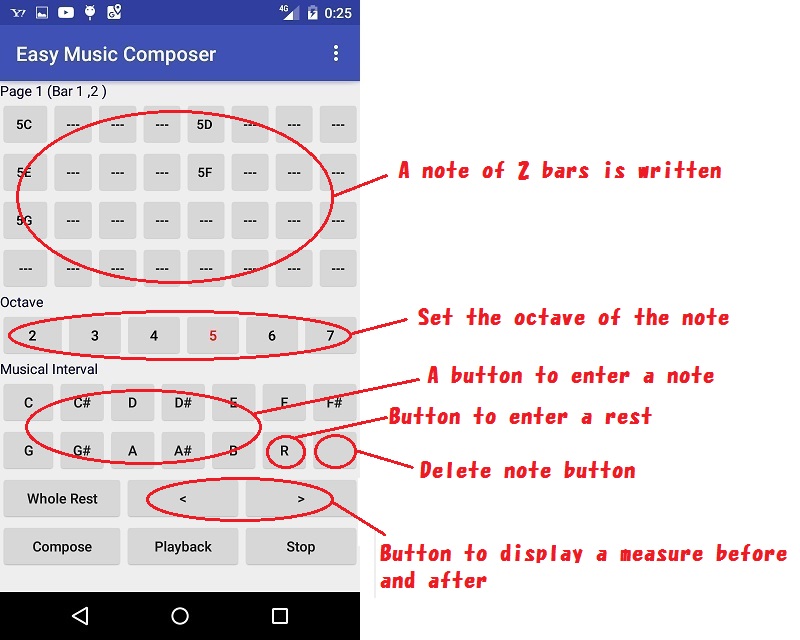
Top