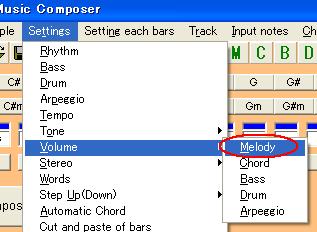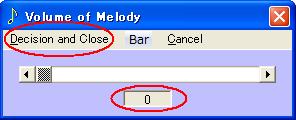Make a chord
You can make a chord which is not equipped from the beginning.
[How to make a chord]
On the menu, point to settings, click "Make a chord".

[Make chord "C6" as an example.]
Write "C6" in to the chord name box.

Set the composition notes of chord "C6" using "right" button and "left" button.
The composition notes of chord "C6" are "4C,4E,4G,4A".

Write "C6" into cell of bar 1 and bar 2.

Click "Close".

Press "Compose" button and press "Play" button and listen to a tune.
The sound of chord changes to "C6".

Maybe, you can not hear the sound of chord.
In order to listen to the sound of chord, change volumes.
Remove the check of a drum and arpeggio.

[Turn down the volume of melody]
On the menu, point to "Settings", point to "Volume" and then click "Melody".
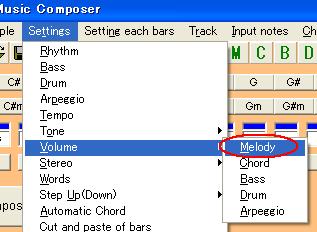
Set volume to 0 and click "Decision and Close".
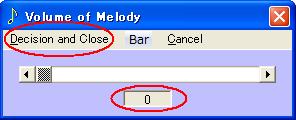
Change volume of bass similarly.
Press "Compose" button and press "Play" button and listen to a tune.

This time, you can listen to the sound of chord clearly
[Explanation of other buttons]
[Display a chord] button
Display a chord corresponding to a number.
When making a 2nd new chord, set "1".

[Arranges in order of a name] button
Rearrange a chord name into alphabetic order.

[Change a bar] button
You can select bars "1 to 128" or "129 to 256".

[Copy] button
Copy a chord to another position.

When copying the chord "X3" in the position of "2", to the position of "3".
Set "2" in to "Display a chord".
Set "3" in to box of "Copy".
Press "Copy" button.

[Attention]
* Be sure to make the composition notes of a chord from four notes.
* A note which can be used is from "C" of octave 4 to "B" of octave 6.
* The number of the chords which can be created is 1000.
* A created chord is saved as "chordet1.dat" and "chordet2.dat" at the folder of Easy Music Composer.
* A created chord can be used in common with all tunes.